
Merchants House, Bristol
United Kingdom
Meet LiveBot, your KLEEMANN Live AI Assistant!
Release week: 20/2025
The KLEEMANN Live AI Bot, or simply, LiveBot, is here - ready to assist you with all your questions about the KLEEMANN Live platform and its related hardware, including the IoT Gateway, the Genius20 SafetyLine autodialer, and the Genius20, our flagship elevator controller.
Powered by advanced LLM technology and an ever-growing knowledge base, LiveBot gives you instant access to manuals, guides, and FAQs. As your first support point, it helps with common technical issues, guiding you to quick solutions and reducing the need for direct support requests.
Whether you are assisting customers, working on-site, or handling technical inquiries, LiveBot is always ready to help — evolving continuously to meet your needs.

Exciting Update: Get Connected with our new SIM Cards!
Release week: 05/2025
We are thrilled to announce the launch of our new SIM card solution for KLEEMANN LIVE users! Depending on the specific requirements of the order, each sim card can come pre-loaded with data and voice or only data packages, offering seamless connectivity to optimize your lift management experience.
Powered by trusted mobile network providers, the SIM card ensures reliable coverage across Greece, the UK, and nearly 30 other EU countries, so you’re always connected wherever you operate. Plus, you can effortlessly track your data and voice usage through KLEEMANN LIVE, in real time, ensuring complete control and transparency over your connectivity.
If you’d like to acquire SIM cards for your existing orders, simply contact your dedicated sales engineer. They’ll be happy to assist you and ensure you have everything you need to maximize the benefits of KLEEMANN LIVE.

New Genius20 board time synchronization feature in KLEEMANN Live
Release week: 04/2024
Upgraded Genius20 panel time synchronization feature from KLEEMANN Live.
Now, the Genius20 panel will continuously synchronize its time from the KLEEMANN Live platform, according to the Time Zone of the location set for each customer’s lift.
This way, the lift installer/maintainer will not need to set the local time on the Genius20 panel, avoiding entry errors or loss of settings after a restart.
Select the elevator for which you wish to set the time zone, and on the "Details" tab, select the "Edit" button on the Elevator ID.

In the form that appears, place the pin on the map in the country where the lift is located or alternatively fill in the geographic coordinates of the project.
Complete the setting by clicking the "Save" button to save it.

New upgraded KLEEMANN Live platform
Release week: 04/2024
We have proceeded with the upgrade of the KLEEMANN Live platform, achieving an improvement in responsiveness of up to 60%.
The two main directions followed to achieve this goal are as follows:
Remote End of Alarm (for orders that will be dispatched after 8th week of 2023)
Release week: 12/2022
The KLEEMANN Safety Line autodialer allows remote termination of alarms through the input of a 4-digit PIN. The pin must be set by the user.
When an alarm is triggered and the problem that caused the alarm has been successfully resolved, the system must receive a command to terminate the alarm in order to return to normal operation. In addition to the default option of locally executed end of alarm through the Genius20 Hand Terminal, the system now offers the option of receiving a call to register an end of alarm request.
To do this, the user must call the KLEEMANN Safety Line phone number and enter the 4-digit number PIN after the call has been established. The function is not activated if the PIN is not submitted.
The system will respond with one of the following tones:
Activation of the function and submission of the 4-digit PIN can be done either via KLEEMANN Live or locally via the GENIUS20 hand terminal.
Disclaimer regarding remote end of alarm:
Use of remote end of alarm should be performed only after the recipient of the signal verifies that no passenger/user is trapped in the elevator and the elevator is safe to resume operation. The recipient bears sole responsibility to verify the above condition.
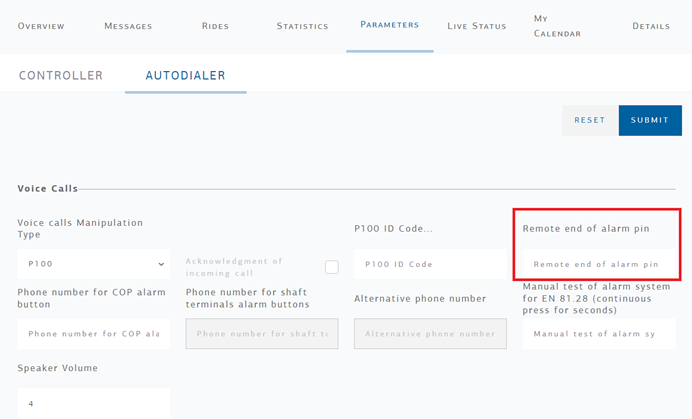
Door Widget (For orders that will be dispatched after 8th week of 2023)
Release week: 12/2022
New widgets for monitoring doors operation:
These widgets compare actual door closing times with expected ones, providing an early warning and useful information in case a door starts to operate outside KLEEMANN standards. The widgets provide an average a maximum deviation time on the floor, the floor on which it was measured, the number of trips and other useful information.
It also offers the possibility to download the history of all trips with deviation in door closing time in a csv format.
For more information, see the detailed description in the KLEEMANN Live manual.

SIM Data Consumption - Widget
Release week: 12/2022
A mobile phone icon appears in the top right corner of a page to indicate the data consumption of the KLEEMANN Live platform. If the user has used between 30% and 70% of the monthly available data, the icon turns orange, and if the user has used more than 70% of the monthly available data, the icon turns red.
Data usage is calculated by KLEEMANN Live Platform. It may differ from the data calculated by the provider.
On the SIM DATA tab in the PARAMETERS menu, the user can adjust the settings for the data usage of the KLEEMANN Live Platform. The parameters set in this menu affect the "Data usage" icon in the upper right corner.

You have the option of choosing an unlimited data connection or one with a preset data volume per month. It is also possible to set the last renewal date so that the "Data usage" icon in the upper right corner provides information about the next renewal date.
When you have finished setting the parameters, click on the "SUBMIT" button to save them.
Phone Verification for sms Notifications
Release week: 12/20022
KLEEMANN Live requires its users to verify their phone by receiving an SMS code in order to receive SMS notifications. With this update, existing KLEEMANN Live users will also need to verify their phone number.
Once the phone number is entered (the phone number must contain the country code 00xx), the "PHONE VERIFICATION" button will be activated. After clicking the "PHONE VERIFICATION" button, the user will receive an SMS to the phone number provided and a pop-up menu will appear asking the user to enter the OTP code. The user must enter the code and click on the button "VERIFY PHONE". It is possible to request another code by clicking on the button "RESEND CODE" if the SMS could not be sent correctly or the required time has expired.
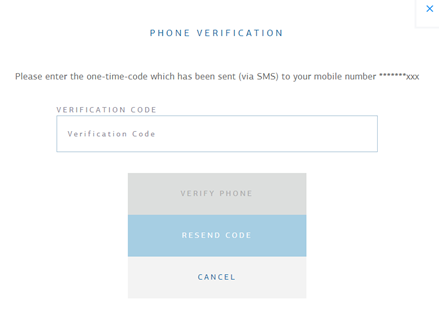
End user account with specific access levels to KLEEMANN Live
Release week: 12/2022
On the "Users" tab in the settings, you can view your current employees and submit a new request to KLEEMANN Support to add a new user, change the role of an existing user or delete an existing user. Click on the "New request" button to start the process. In the pop-up window that appears after clicking the button, you can select one of the available request types.
Via the "Add end user" button, the user has the option to create an end user account with specific access levels to the assigned lifts.
![]()
Signal Booster Kit (hardware)
Release week: 12/2022
Stand alone device designed to boost mobile carrier signal to areas with no reception.
The Signal Booster is equipped with two antennas. An indoor antenna communicates with your mobile phone and an outdoor antenna communicates with the base station (BS). The outdoor antenna receives a signal from BS and sends it via the cable to the Signal Booster, where it is amplified and retransmitted throughout the building by the indoor antenna. As soon as the indoor antenna receives a signal from a mobile device, the signal booster amplifies the signal and transmits it via the cable to the outdoor antenna and back to BS.

GENIUS20 Remote Error Reset (For orders that will be dispatched after 8th week of 2023)
Release week: 12/2022
Remote reset of GENIUS20 activates the alarm status. Only available if there is an active error code on the GENIUS20 controller. A maximum of 2 error reset attempts are allowed per live status session.For safety reasons, only certain error codes can be reset remotely.
Please note that after a reset, a number of error codes, depending on the severity of the alarm, will be displayed again immediately, while others will be displayed again after one or more lift runs. We strongly advise you to closely monitor the operation of the lift for a reasonable period of time each time it is remotely reset.
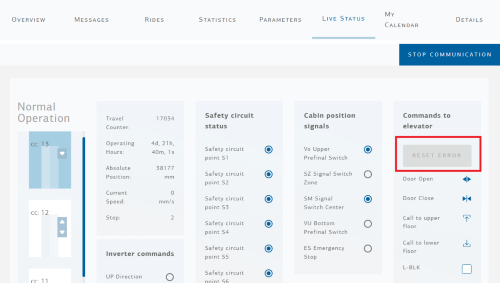
Use at your own risk.
The list of errors that can be reset manually is as follows:
|
Error Code |
Error Description |
|
3 |
Door close timer for door side 1 |
|
4 |
Door close timer for door side 2 |
|
27 |
Error Travel time |
|
34 |
Open/close limit switch door 1 together |
|
35 |
Open/close limit switch door 2 together |
|
38 |
Door 1 did not close after 5 retry |
|
61 |
Door 2 did not close after retrys |
|
75 |
Cabin door is bridged |
|
76 |
Landing door is bridged |
|
85 |
Doors are bridged |
|
101 |
Valve 1 not opened |
|
102 |
Valve 1 not closed |
|
103 |
Valve 2 not opened |
|
104 |
Valve 2 not closed |
|
118 |
SM SZ sequence wrong |
|
121 |
Error opening door 1 |
|
122 |
No valid cabin movement |
|
125 |
SZ permanently on |
|
126 |
SZ permanently off |
|
127 |
SZ not active in zone |
|
128 |
SZ toggle not detected |
|
129 |
Unexpected movement interruption during travel |
|
146 |
Error opening door 2 |
|
154 |
Additional retiring cam time out |
|
165 |
open limit D1 not detected |
|
166 |
Open limit D2 not detected |
|
167 |
Door error between floors |
|
185 |
CANopen Door parameter error |
Disclaimer regarding remote error reset:
Use of remote error reset (via KLEEMANN Live) should be performed only after the recipient of the signal verifies that no passenger/user is trapped in the elevator and the elevator is safe to resume operation. The recipient bears sole responsibility to verify the above conditions.